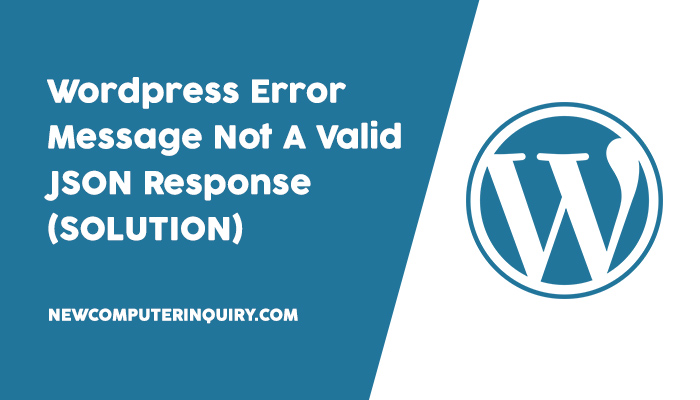Trying to create or update a post, page or product on WordPress? Failing to access the media gallery to upload or select a photo? You may be experiencing an error that can be fixed with a little bit of effort on your part.
This error has emerged recently because of the surge of updates from WordPress. Not every web host is created equal. The error you are receiving is both a WordPress issue and a web hosting/server issue.
Fix For “Updating failed. Error message: The response is not a valid JSON response”
The steps below are the recommended order to solving the problem. You will need access to your cPanel, Plesk dashboard, File Manager, or FTP. Consult your web host or your web manager if you have problems accessing these locations.
1) Plugins – In File Manager, go to wp-content, and rename the plugins folder by adding .bak to it. The new folder should now be named “plugins.bak”. Head back to your website and try to create or update a post. If this fixes the problem, then it’s most likely one or more installed plugins causing the problem. Find the plugin(s) that are causing the issue, remove it, rename your plugins folder back to normal, and try testing your posts again. If you are still receiving the error after renaming the entire plugins folder, rename your folder back to “plugins” and head to step 2.
2) HTACCESS File – In File Manager, in the main directory where your WordPress is installed, rename the .htaccess file to .htaccess.bak. Head back over to your website and try creating or updating a post. If this works for you great, if not, rename .htaccess back by removing .bak from it, then head to step 3.
3) Index File – In File Manager, in the main directory where your WordPress is installed, rename the index.php file to index.php.bak. Head back over to your website and try creating or updating a post. If this works for you great, if not, rename index.php back by removing .bak from it, then head to step 4.
4) Site URL – In your WordPress dashboard, on the left-side navigation, goto Settings -> General. Make sure your WordPress Address (URL) and Site Address (URL) are correct. Try removing www. from the address and see if that fixes the issue. If this works for you great, if not, head to step 5.
5) SSL – Make sure your SSL Certificate is installed correctly. In your URL bar, on the left side of your website address, the lock should be solid. If not, you can experience errors. Download and install an SSL Plugin from the plugin section of WordPress. If you already have SSL installed on the server level, an SSL plugin will help you to detect and install it properly on your WordPress website. If this solves your problem, great, if not, head to step 6.
6) Permalinks – In your WordPress dashboard, on the left-side navigation, goto Settings -> Permalinks. Click on the first option Plain, then hit Save Changes. On the same page, click on the option Post Name, then hit Save Changes. Head back and try creating or updating a post. If this solves your problem, great, if not, head to step 7.
7) PHP – Make sure you a running the latest version of PHP on your server. To check this, log into cPanel or Plesk Dashboard. Goto PHP, then select version 7.1 or higher.
WordPress is constantly updating their software. It’s important to keep up with their updates to prevent security breaches on your website. Because WordPress updates are more frequent, use the above-mentioned steps to solve any errors you may experience going forward.
If you need any more help on this issue, feel free to leave a comment below.