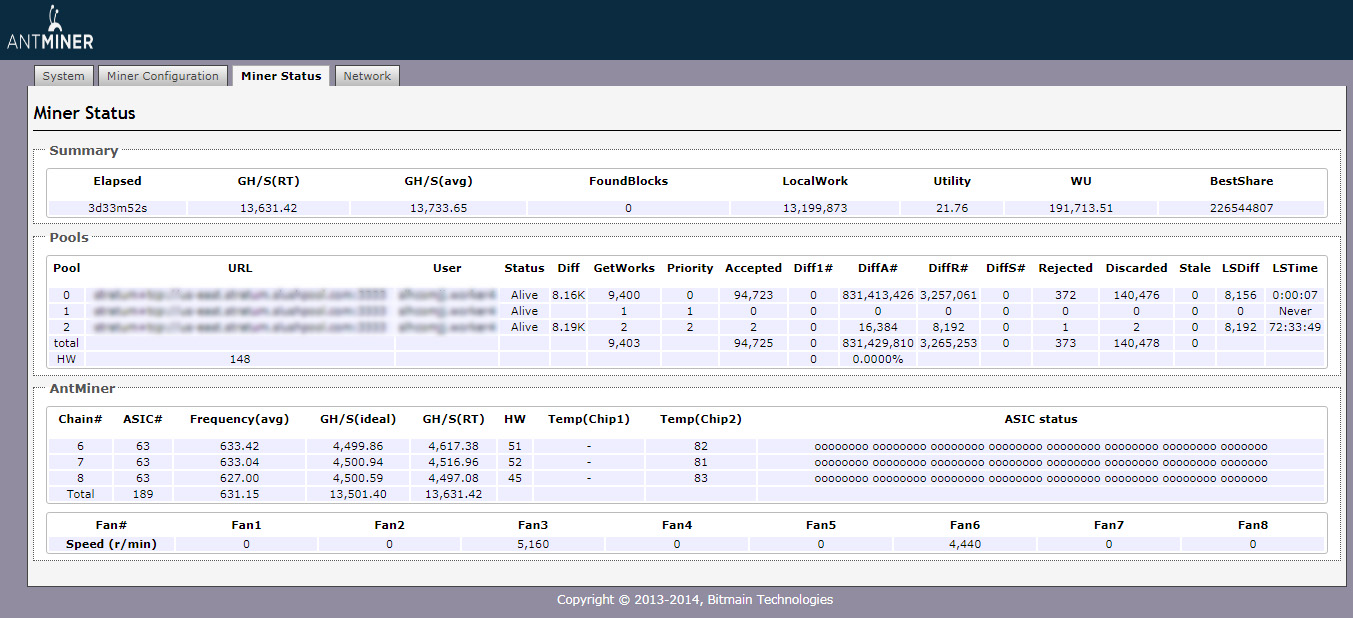In this guide we provide you with tips on troubleshooting the Bitmain Antminer S9. When running multiple Antminer S9 machines all out once, you may experience some problems. A few of the most notable problems users experience is: A low hash rate, the S9 not being able to power on, the S9 is on but is not showing any hash-rate, and or the S9 is on but the fan is not spinning. These problems plus others can be diagnosed by following the steps below.
What Causes The Antminer S9 to stop working?
Your machine could stop working because of the following scenarios:
- The device you purchased is defective
- The power source is weak or unstable
- Too many forced reboots due to power outages
- Poor ventilation and dust
- Machine(s) operating at high temperatures. Not in a cool environment
- Unreliable internet connection
- Failing Power Adapter
- Failing Chipset
Troubleshooting Your Antminer S9
First you want to login to your S9 device by opening up a web browser and typing in the IP Address that connects to it. After you login, you want to head over to the ‘Miner Status’ tab. If you don’t see any activity from the GH/S(RT) section, that means your device needs either a soft reboot or hard reboot. If your device doesn’t turn on at all, you won’t be able to log in, so a hard reboot is necessary.
Soft Reboot
To do a soft reboot, head over to the ‘System Tab’. Then simply click on the Reboot Button (Green Checkmark). Your S9 device will take upto 90 Seconds (3 minutes) to reboot. After the reboot process has finished, you want to head over to the ‘Miner Status’ tab and check the activity status. After 5 to 10 minutes, you want to see the a blinking green-light on your S9 device. If the light is on, refresh the Miner Status tab and see if their is any activity.
If the green light is blinking but their is no activity on the Miner Status tab you may want to do another Soft Reboot. If your device still shows no activity in the Miner Status tab, you can try doing a Hard Reboot (instructions below in next section).
Hard Reboot
If doing a Soft Reboot failed to get your S9 device from showing any hash-rate activity, then a Hard Reboot may do the trick. The Hard Reboot method is also for those who can’t get their S9 device to start up. To do a Hard Reboot, simply unplug the power cord from the Power Supply. Wait about 15 seconds then replug the power cord into your power supply. If you see the chipset light up and the fans start spinning, that means you have successfully rebooted your device.
Give your S9 device 5 to 10 minutes to fully load up. Once you see the green activity light on your device, log back into the control panel, goto the Miner Status tab, and see if any hash-rate activity appears.
Other Tests
If your device is running properly but their is still no hash-rate, you want to make sure that you are using the correct Pool Address and Port Number. If the Pool Address or Port Number is wrong, you will not be able to successfully connect to the Bitcoin pool and you will continue to see 0 for the hash-rate. Double check your settings and apply the correct info to get your device(s) up and running.