When it comes to convenience, you may want to access all of your emails in one location. Some people use desktop applications such as Microsoft Outlook to manage all their email accounts using POP or IMAP.
Other’s may want to access all of their emails in one web browser. With Gmail, their are a couple of ways of doing so. We will show you how to add another email address to your gmail account.
Method 1: Adding Additional Gmail Accounts
This method is for those who already have a Gmail account, but want to access multiple Gmail instances in your web browser.
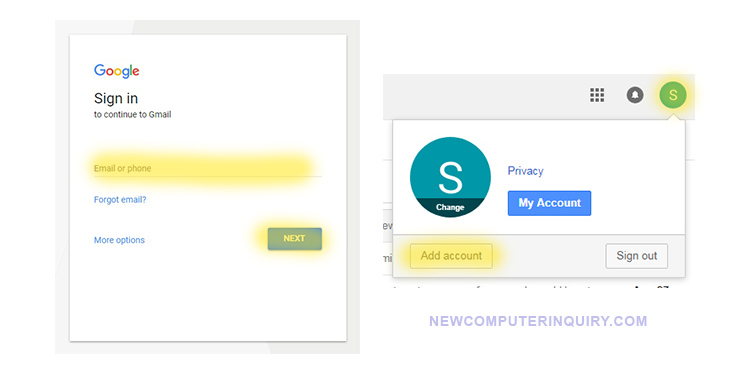
Below are the following steps:
1) Sign into Gmail with your primary account.
2) Located at the very top right of your Gmail account is a circle with a Profile Image or The First Letter of Your Name. Single click on it.
3) Where it says “Add account”, click on that button.
4) A new tab in the browser will open up and you will be taken to the standard Gmail login screen. Enter the 2nd Gmail account you would like to add and continue.
5) Once you have logged into the 2nd Gmail account, you are all set!
To navigate back and forth between Gmail accounts, select the tab that corresponds to account 1. When you want to check account 2, click on the other tab. If you some how close one of the tabs (one of your Gmail accounts), go back to the Profile Icon located at the top right and click on it. The expanded profile menu will show all the accounts listed on top of each other.
Method 2: Adding A (Non-Gmail) Email Address to your Gmail Account
This method is perfect for those who already have a Gmail account but would like to add non-gmail account(s). In order for this work, your non-gmail account must have access to POP or IMAP services.
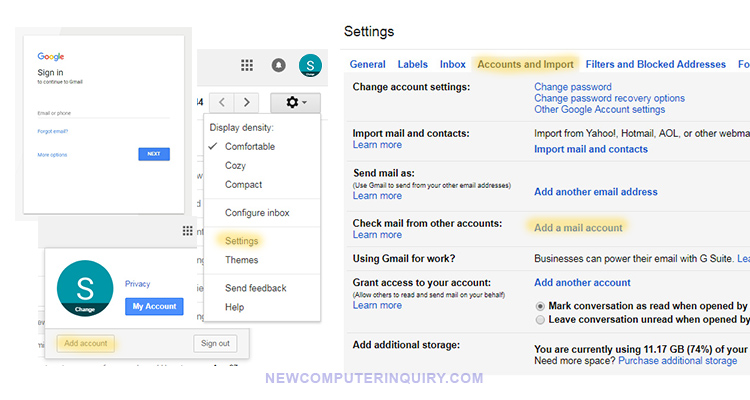
Below are the following steps:
1) Sign into Gmail with your primary account.
2) Located at the very top right of your Gmail account, underneath the Profile Image or The First Letter of Your Name is a Cog Wheel. Click on it once and it will expand, then click on “Settings”.
3) In the settings menu, locate the tab “Accounts and Import”, then click on it.
4) Where it says “Check mail from other accounts”, click on “Add another account”
5) Add the non-gmail email address in the field and click next to continue.
6) Select “Import emails from my other account (POP3)”
7) Fill out the fields by adding your email address in the Username field, the password to your email address in the Password field, your POP server info in the field, and the port number provided by your email or hosting service.
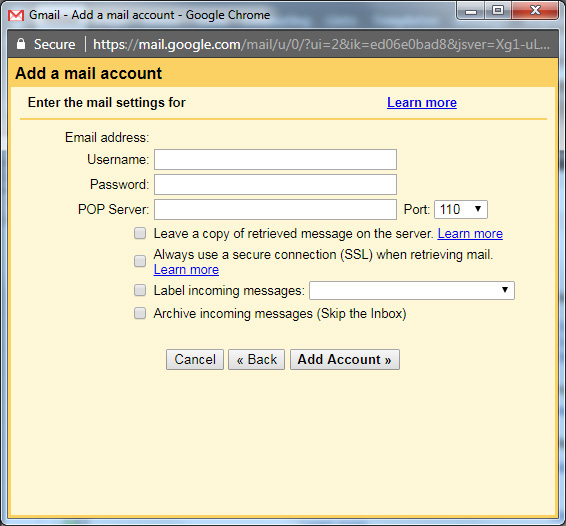 8) The check boxes are optional and all depends on your server settings. If you require a secure connection (SSL) when retrieving mail, select it. If you want to apply a label to your incoming email messages, then check that box. If you don’t select a label for your incoming messages, all your incoming email will go to your Gmail inbox. Once you have finished, click “Add Account”.
8) The check boxes are optional and all depends on your server settings. If you require a secure connection (SSL) when retrieving mail, select it. If you want to apply a label to your incoming email messages, then check that box. If you don’t select a label for your incoming messages, all your incoming email will go to your Gmail inbox. Once you have finished, click “Add Account”.
9) If your login credentials and port number was correct, you will be taken to the next screen which asks if you would like the ability to send emails with the added account, select yes and continue.
10) Enter the SMTP server credentials. Same as step 7. The only difference is the outgoing port number and the secured connection. Make sure you choose the correct info from your server. Once the correct settings are selected, click next.
11) Google will send a verification code to your non-gmail email address. Retrieve it, then enter it in the confirmation field. You are now all set!
How to use your Non-Gmail account in Gmail:
1) To compose a message, simply click on the “Compose” button. The “New Message” box will pop open.
2) The cursor will be blinking on the “To” field. Right underneath that field is the “From” field. Click on the From field and select the email account you would like to send from.
3) Finish filling out your message and you are done!
For users looking to do their emailing from their desktop or laptop PC, check out this guide on How to add an email account to your computer.
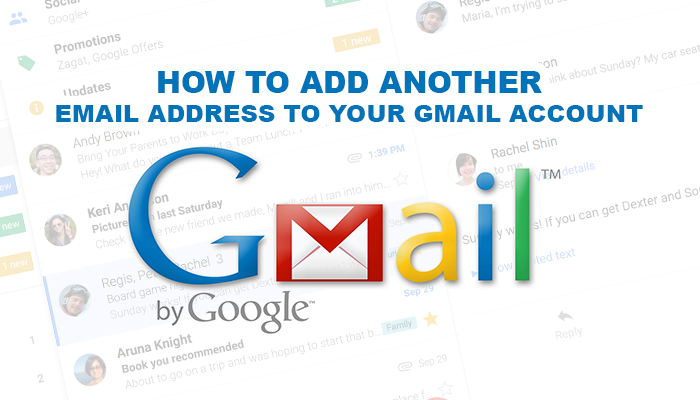
4 Comments
it keeps telling showing my username or password is incorrect but it is not. i even changed my password but it did not help
Hi Betty, make sure you can log into your email address directly first. If everything is good and your password is correct, then make sure you are using the correct smtp address and port number. Also be aware of case sensitivity when inputting your info.
Re: method 1 … when I click on the Profile Image at any time “Add Account” does not come up.
Make sure you are logged into your gmail account first. Then at the top right corner, click on the profile image, and you will see the Add Account button.