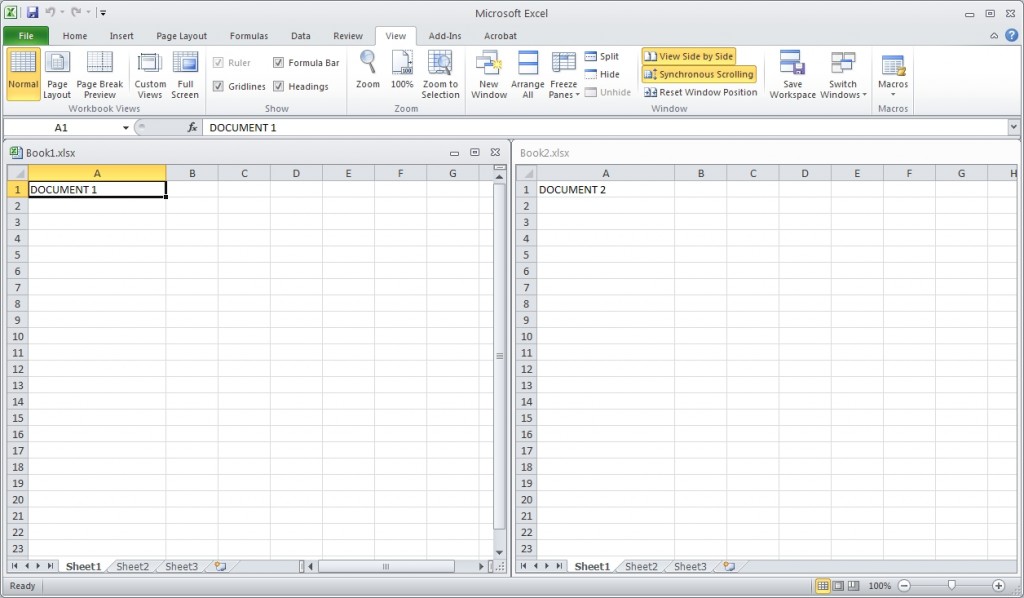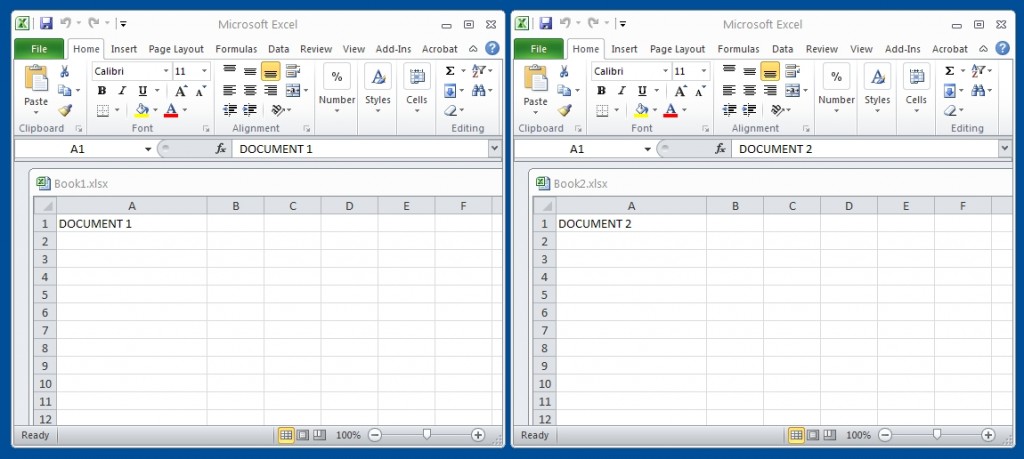Did Microsoft Excel always do this?
Many of you who have been familiar with using Microsoft Excel in the past know that it was very simple to open multiple excel worksheets separately. With the later incarnation of Microsoft Excel 2010 and up, you may have noticed while you were in the process of multi-tasking, when trying to open more than one document at the same time, each worksheet would be placed right behind one another, forcing you to click the icon on your taskbar when you wanted to switch between windows. That can be rather frustrating, especially when you need to see two documents side by side to compare or modify data.
The solution
There are two methods I will discuss below for you to achieve your goal for viewing two separate worksheets.
Method 1:
Open two of your excel files by double clicking the icon of the titled documents (usually located in my documents, your desktop, or any other location where you save documents).

Now that you have two Excel documents opened up, click on the VIEW tab, then click on the option that says “View Side by Side”.
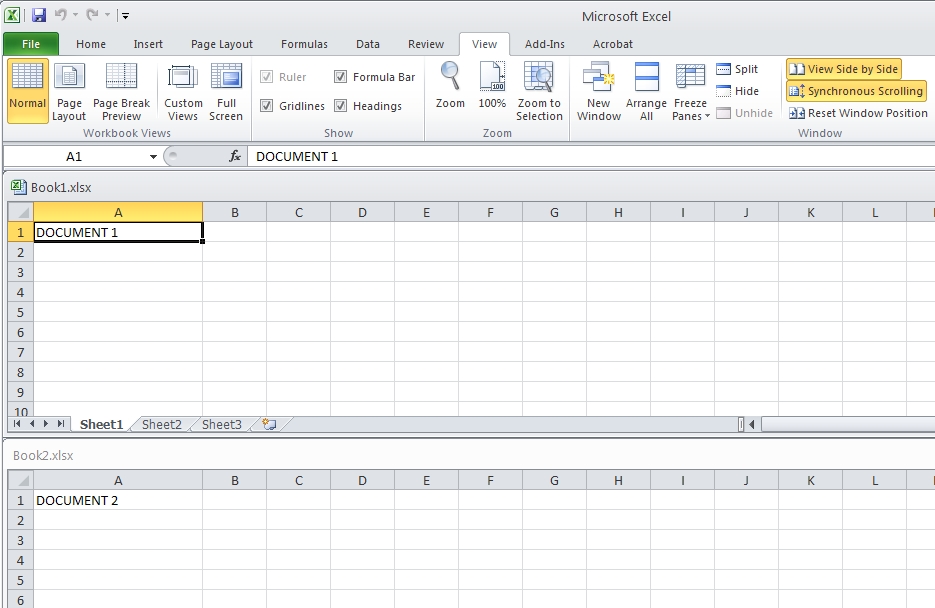
You will notice now that you have two separate worksheets stacked horizontally on top of each other.
If this option is fine for you great, but if you want to view both worksheets side by side, click on the option called “Arrange All”. A small window will pop-up, select vertical then hit ok.
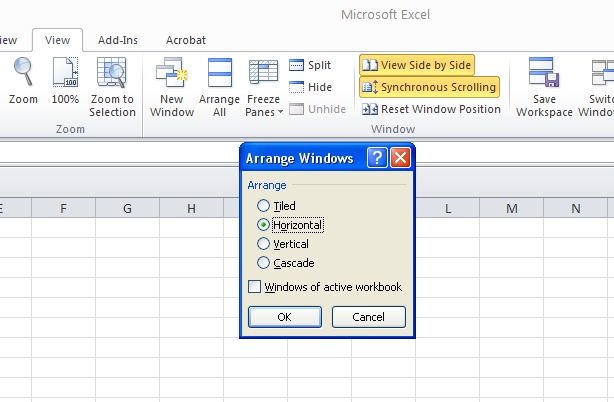
Now you will see two separate worksheets side by side together in one window. You will be able to work, modify, compare, and organize your data in one complete view.
Method 1 is great but how do I view two Excel files in two separate windows? This method is fairly simple and you will be asking yourself why didn’t you discover this by yourself? I said the same thing to myself at first, but was just happier with the result.
Simply open one of your Excel documents.

Now instead of opening the second document the traditional way, you are going to open Microsoft Excel directly. The shortcut to Excel should be located either on your desktop or your computers start menu.
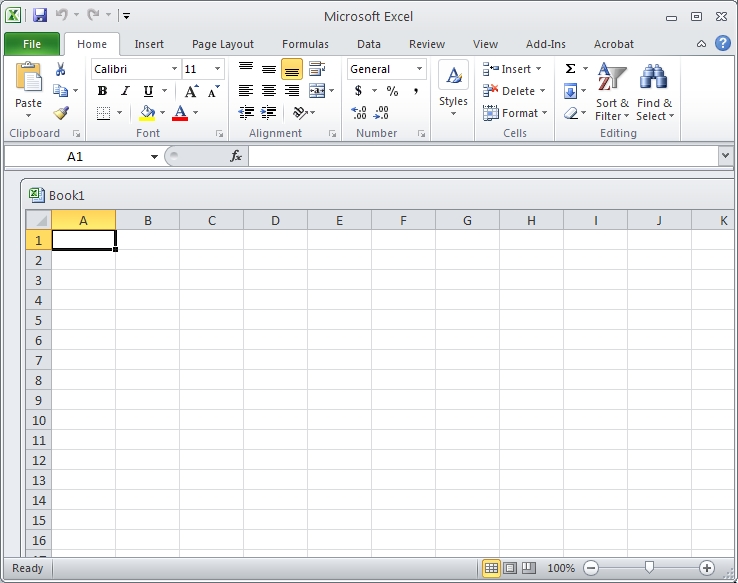
So now you should have two visible and separate windows on your desktop.
In the blank document you just opened, simply click on the file tab, click on open, then locate the existing Excel file that you want to view.
Position both windows side by side, and now you have two Excel documents/worksheets in two separate windows.
I hope this guide was a big help to you. If you have any questions, sound off at the comments section below. Also if you are looking to purchase Microsoft Excel for your computer, you can visit our store.