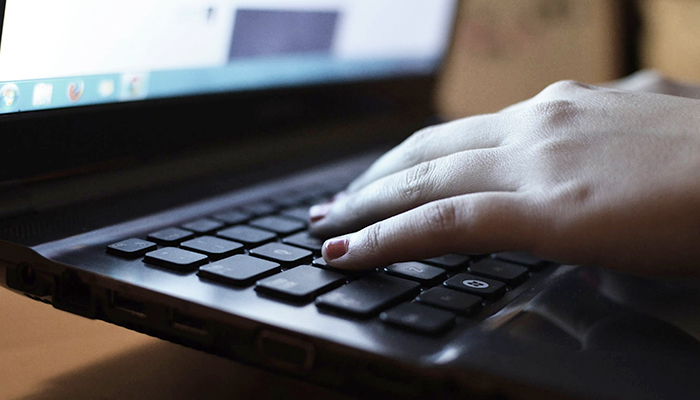Being able do screenshots is very valuable and can be a great asset when it comes to increasing productivity and work flow. The ability to screenshot your computer allows you save important notes on the image itself and share them with clients or your fellow staff. Screenshots are also a great way to save photos that can’t be saved. Have a problem with saving a picture or document on the web? Doing a screenshot allows you bypass that limitation.
Whether your looking to screenshot the entire screen of your monitor or a certain part of the screen like a window or sub-section, below we breakdown all the available ways you can do so.
Method 1 – Screenshot The Entire Screen
To screenshot the entire screen, simply press the “Print Screen” button on your keyboard. After pressing the button once, a screenshot of the entire screen will be sent to your Clipboard.
To see your screenshot, you can view it using Microsoft Word, Adobe Photoshop, or any other photo/document editor. Simply open up a new document or art-board, then go-to the edit tab, then click on Paste. Alternatively you can paste your screenshot by pressing CTRL + V on the keyboard.
Method 2 – Screenshot a Specific Window
To screenshot a specific window on the screen, make sure it’s selected. After selecting that window, on the keyboard simply press CTRL + ALT + Print Screen. After pressing the combination of buttons, a screenshot of the selected window will be sent to your Clipboard.
To see your screenshot, you can view it using Microsoft Word, Adobe Photoshop, or any other photo/document editor. Simply open up a new document or artboard, then goto the edit tab, then click on Paste. Alternatively you can paste your screenshot by pressing CTRL + V on the keyboard.
Method 3 – Using The Snipping Tool
Windows allows you to “snip” any part of your screen with a program called “Snipping Tool”. You can find this program by going into your Start Menu -> Programs -> Accessories -> Snipping Tool.
Open the program then simply start by clicking, holding and then dragging the area of the screen you want to clip. To finish clipping the area of the screen, simply let go of the mouse click. A window will open showing exactly what you have clipped.