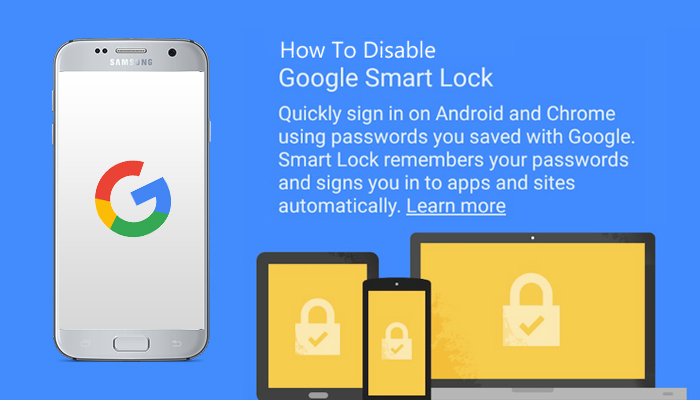Google Smart Lock is a feature which makes saving your passwords for websites and apps much easier. Another great feature that it offers is the ability to auto-login across different devices that have the Google Chrome browser installed.
Problem
In certain scenarios you may want to have Google Smart Lock disabled and here’s why. Instagram for an example. If you are a social media manager or a person with multiple profiles, you may have trouble adding or logging into a different account.
Let’s say if you are already logged into Account A, when trying to add Account B to your Instagram app, you will not be able to. On the login screen, Google Smart Lock will display, prevent you from typing in your login credentials for Account B and log you right back into Account A.
Solution
1) Go to Settings.
2) Click on Google.
3) Click on “Smart Lock for Passwords”.
4) Where it says “Auto sign-in”, click on the slider to Disable.
With Smart Lock disabled, on apps that allow you to add additional profiles, you won’t be forced to auto-sign. You can login and add additional accounts with no problems.