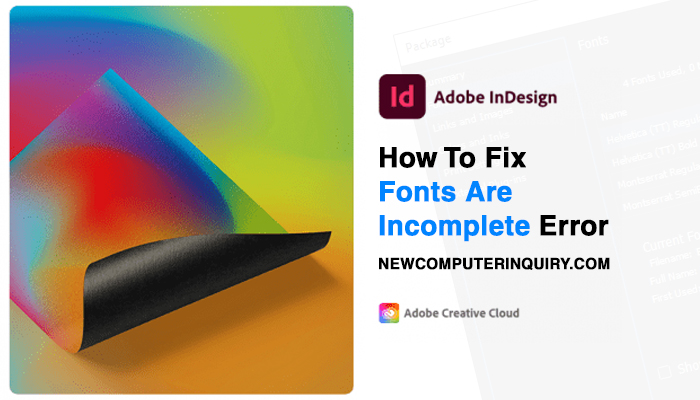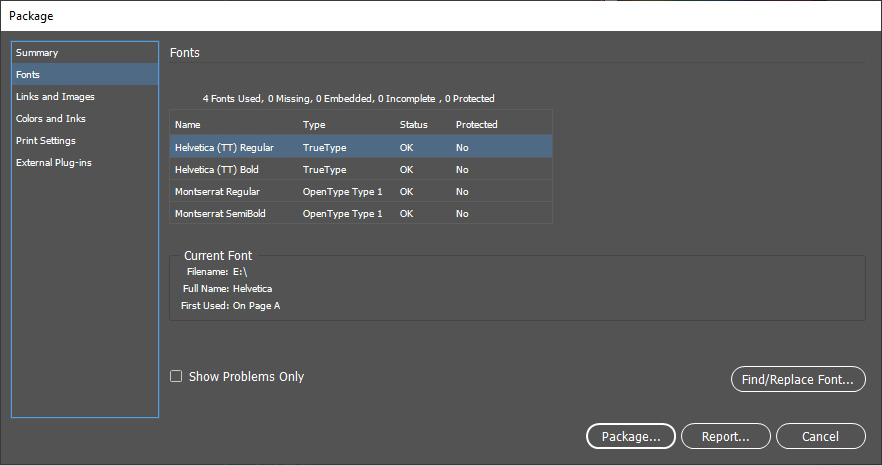Below is our guide on how to fix InDesign’s incomplete font error. This guide will allow you to properly package your projects successfully.
Fixing Fonts Are Incomplete Error
Problem:
You have finished creating a document and looking to Package it for transport or to archive it for your records. You can’t proceed because InDesign tells you that Fonts are Incomplete.
Reasons for Problem:
- You are using Font Management software that temporarily activates fonts for use on your computer.
- Fonts are NOT installed for All Users on the workstation.
- The font(s) that you are using in the document is missing.
Solution:
First, make sure that all the fonts you are using in the document are properly linked. Now make sure all of those fonts are installed onto the workstation you are using.
If you are using Font Manager software, select the fonts you are currently using for InDesign, and then select the option to permanently install them on the local drive of the workstation.
If you don’t have Font Manager software, on your computer, locate the fonts you are currently using in the InDesign document. Right-click on the fonts, then click Install for All Users. Make sure you are installing the fonts directly from your computer and not a portable drive.
Re-open your document in Indesign, go to File -> Package -> Fonts. You should now see that all your fonts are available and 0 are incomplete.