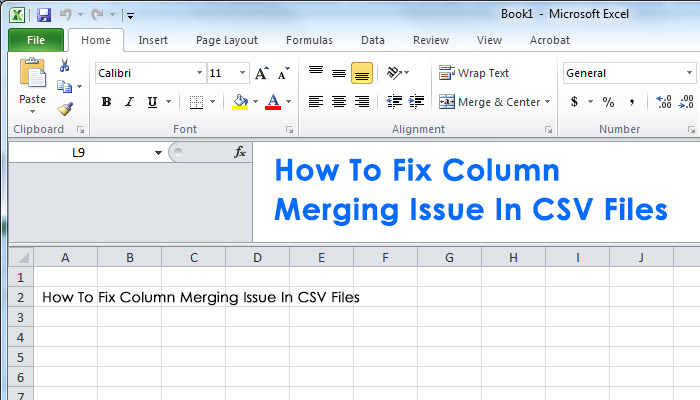Using Microsoft Excel has been the standard for many years and is known for it’s ability to export files into CSV format. When exporting from XLSX to a CSV, errors can occur causing data from each column to merge. Below is a solution to fixing your CSV file so that data can be correctly positioned in it’s original tab/column order.
Fixing Column Merging In Your CSV File
1) Create your multi tab/column document in Microsoft Excel
2) Save your excel document as a CSV (Tab Delimited)
3) Open your newly created or existing CSV file in freeware software called Notepad++
4) In Notepad++ go to the menu item called ‘Encoding’ and select ‘Convert to ANSI’
5) Open the Find and Replace option by clicking Ctrl + H on keyboard or going to menu option ‘Search’ and selecting ‘Replace’ 6) In the ‘Find What’ field put a semi colon (;). In the ‘Replace With’ field put in a comma (,). Then click on ‘Replace’ button
7) Save your updated CSV
Conclusion
The problem with exporting from Excel to a CSV file sometimes causes either an encoding issue, semi colon’s being used instead of commas, or both. By making these adjustments, your CSV file should now properly display columns in separate tabs rather all the data being merged into one.
If you have any questions, feel free to comment below.