Have a favorite CD that you are looking preserve? Have a copyright-free music album or video you want to share with a family member or friend? Their are plenty of scenarios to choose from and reasons why you would want to make a copy of an existing media disc that you own.
Using one of our favorite software burning programs ImgBurn, we will show you how to copy and duplicate a CD/DVD/Blu-Ray media disc.
Things you will need
- Windows Computer with Operating System Windows XP, Vista, 7, 8, or 10
- A CD/DVD Burner if your recording a CD or DVD.
- A Blu-ray Burner if your recording a Blu-Ray disc.
- CD-+R/RW, DVD+-R/RW, or BD-R Recordable Media (Blank Disc).
- ImgBurn – Media Disc Burning Software
Copying a CD/DVD/Blu-Ray Disc with ImgBurn
- First you will want to download the software called ImgBurn. The link comes directly from their official website.
- After downloading is complete, locate the installer file on your computer. Double click to begin installation.
- If you want to avoid installing toolbar’s and other freeware associated with the product, click on Custom Installation.
- After installation is complete, locate the program icon in the Start Menu or Desktop and double click to open.
- Opening the software will introduce you too a welcome screen that displays six options to choose from. For this tutorial we will focus on the second option called “Create image file from disc“.
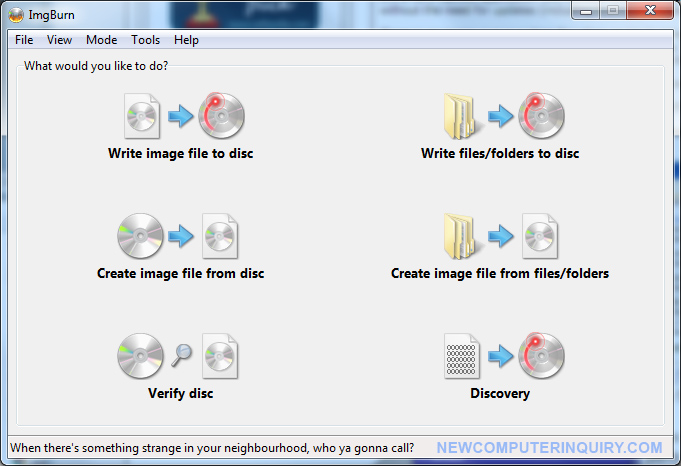
- After clicking on “Create image file from disc” you will be shown a window (screenshot below). Where it says “Source”, this is where your DVD+-RW and/or Blu-Ray Recorder/Burner is located. If the incorrect drive is selected, click to change.
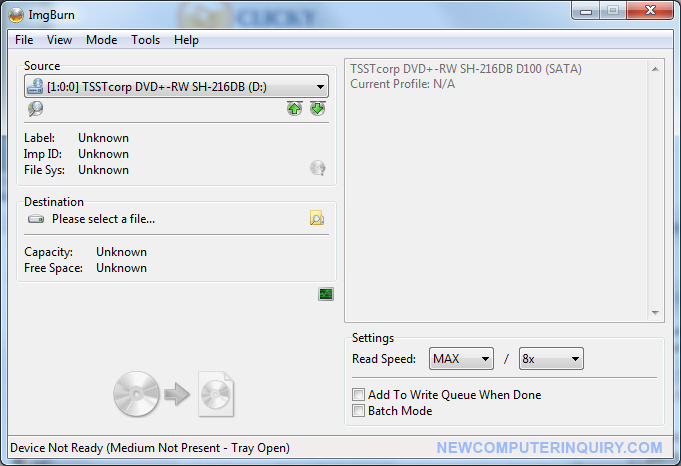
- Insert the physical media disc you would like to copy in the CD/DVD/Blu-Ray Drive. Once inserted and read by the computer correctly, you will see the Label field change from “Unknown” to the Title of the CD.
- Where is says “Destination”, choose the folder you would like to save the image file to. (Image file is all the contents from the media disc zipped up in a .ISO file)
- All the settings should remain as is. Now click on the highlighted CD to Image icon to start copying the disc to your computer.
- Your media disc is now being Copied to the destination folder you selected.
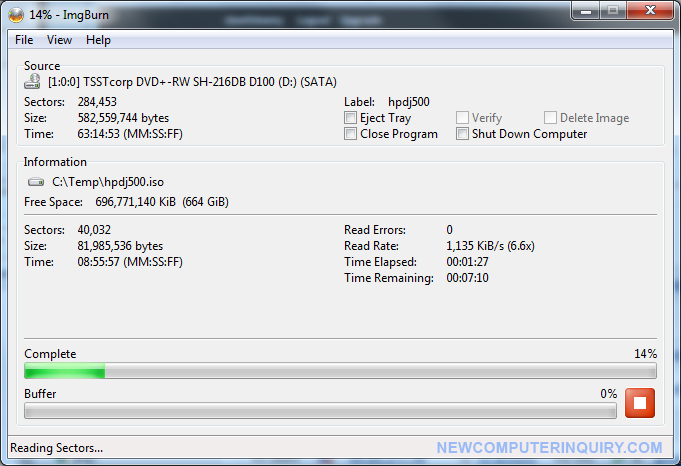
- When your media disc has successfully been copied, eject the disc. (We no longer need it).
- Return back to the welcome screen (when opening ImgBurn for the first time) and select the first Option which is “Write Image File to Disc“.
- Where it says “Source”, click on the folder/search icon to locate the Image File you just created.
- In the “Destination” field, select the CD/DVD or Blu-Ray drive you will be using. Now insert a blank recordable media disc in that drive. (Make sure the disc is writable)
- After inserting the blank disc, you will notice the Image to CD icon is highlighted which indicates that the disc is ready to be recorded to. (If you have a new computer (2014 and up), you can keep the Write Speed setting to default. For aged computers or computers with less than 2GB of ram (memory), I suggest changing the setting to 2X or 4X write speed).
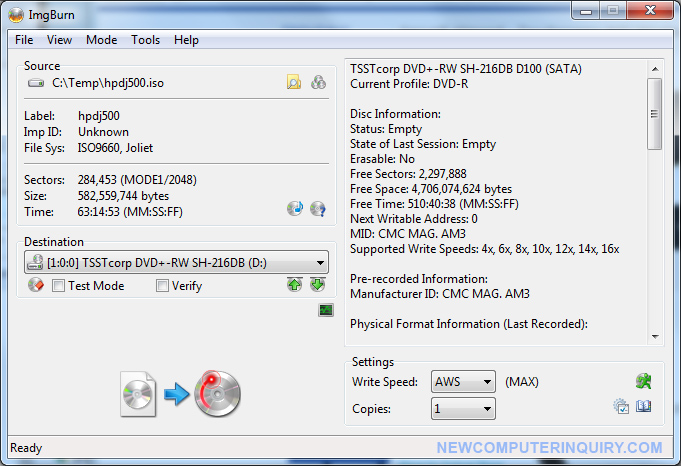
- Uncheck the setting “Verify” and then Click the Image to CD icon to begin recording.
- After the recording of the image file is Complete, you have the option of keeping the image .ISO file on your hard-drive to make more copies as you need in the future.
Conclusion
Hope this tutorial for How To Copy and Duplicate a CD/DVD/Blu-Ray Disc was helpful. Their are other CD burning software on the market available that can do what ImgBurn does. Some software allows 1:1 cloning. If you have two disc drives, copying media from one disc to another can be seamless and less time consuming. For those looking to record an image to more than one CD/DVD or Blu-Ray drives at once (2 or more), other vendors have special software and mass CD duplication hardware that can achieve that for you. That method is great for those who are looking to mass produce their own media content for distribution.
If you have any questions, feel free to sound off below.

2 Comments
I like how you point out that if you’re looking to record an image to more than one CD/DVD drives at once, other vendors have special software. My husband and I want to copy one of our favorite CDs to several CDs so that we can share it with friends and family. Unfortunately, we don’t really have any special software to help us get the job done, so it would probably be best if we called an expert to take care of it for us.
You can always purchase a DVD Burning Rack which has 2 or more DVD Recorders put together. You insert the CD/DVD you want to duplicate and once you hit record, you will have more than 1 copy. If you have a desktop tower with 2 or more bays, all you need is DVD Burners and the ImgBurn software. You can also use Nero.