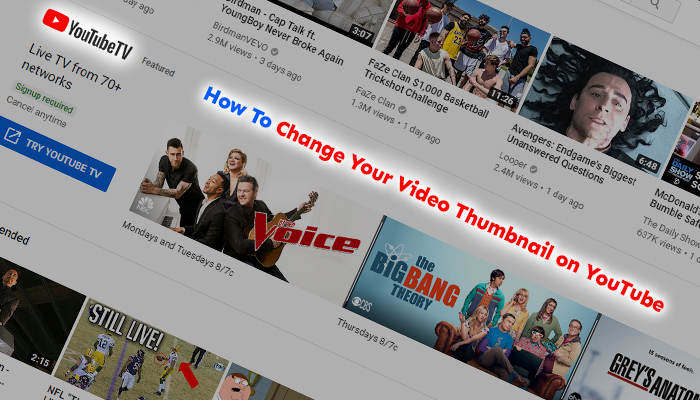When you first upload your video to YouTube, by default YouTube selects a random thumbnail that will best represent it. Sometimes the thumbnail choice is good enough to use, other times depending on the type of niche your in, you may be looking for a thumbnail with a better representation.
Below is a walk-through guide on how to change your video thumbnail.
Changing Your Video Thumbnail
- Log into your YouTube account.
- At the top right, locate your account’s thumbnail image, click on that then select YouTube Studio.
- On the left side navigation, click on Videos.
- You will now see a list of videos, find the video you wish to modify, then click on the title of that video.
- On the editor screen, look for the section called “Thumbnail”.
- Out the three thumbnail choices, pick one that best fits your video.
- Alternatively, if you want to upload a custom thumbnail, click on the “Custom Thumbnail” option.
- After you have selected your thumbnail, click on Save.
Creating a Custom Thumbnail
Depending on the resolution of your video, you will want to make sure your thumbnail image fills the entire space without any borders. To do this, in Photoshop or any other photo editing software, create an image with an aspect ratio of 1920 pixels x 1080 pixels. After you have created your new featured image, save the file as a JPG or PNG. You want to make sure the file is 2MB or less. The image choice would be 1080p resolution and will look much cleaner and professional.
Troubleshooting Your Custom Thumbnail Image
For some users, after changing the Thumbnail of the video, the old one remains the same. The previous thumbnail image still shows up in your embedded posts. To troubleshoot this problem, do the following:
- Head to the editor screen (listed in step 5).
- In the thumbnail section select one of the three available thumbnails YouTube has created for you, then hit save.
- On the same screen, at the top left corner, see if your preview thumbnail image has changed. If yes, try recreating your custom thumbnail image at a much smaller file size, upload it, then click save.
- Your thumbnail should now be updated. If you are still seeing the previous thumbnail, repeat steps 1 to 3.
- You can also try a custom thumbnail resolution size of 1280 x 720 pixels and save your image as PNG.
If you have any questions regarding the steps above, please comment in the message form below. Happy YouTubing people!