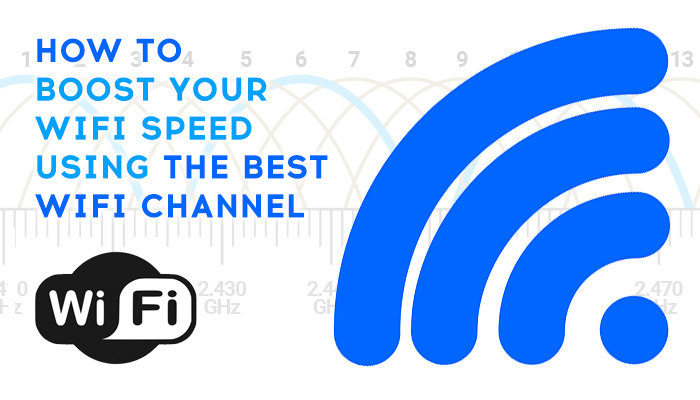If you are experiencing slow internet speeds and or dropped WiFi connections on your laptop, tablet, or mobile devices, it may because you’re on a “busy channel”.
Before running out to get a WiFi extender or brand new router, you should understand the full capabilities of what your network all ready has. If you live or work in a house or building and you are not getting a strong internet connection or dropped signals, you can unlock the full potential of your router by selecting the best channel.
To better understand what is being discussed is to break down a routers WiFi signal. On a 2.4 GHz band and 20 MHz spectrum, their are 11 channels. By default, most routers are setup to Auto-Select a channel for you. If every router or WiFi signal in your range are on the same crowded channel(s), your WiFi connected device(s) alone will have to compete with other connected devices in that range.
What is the best WiFi channel to use
Out of all the eleven channels to choose from, the best three to pick are 1, 6 and 11. These three channels don’t overlap with each other which means very little network interference. Before you can select which channel to use, you have to first see where all the other WiFi signals sit on that 1 through 11 spectrum. This way you can properly choose either 1, 6, or 11. And if for some reason those three channels are over used, with the help of a WiFi Anaylzer, you can pick the right channel for you.
In order to scan your network to see all the channels in use, you will need to download and install a WiFi Analyzer. Using your mobile phone, go ahead over to your Google or Apple Store, using the search field, type in WiFi Analyzer. Choose a Free version that has good reviews. Open up the app and go to the screen with the graph that has the numbers 1 through 13 and shows all the active WiFi networks in your range.
On that same graph, you will see where your WiFi network sits. If your WiFi network is on a congested channel, you will have to choose the least congested channel with the best signal and take a note of it. On the next step, you will have to log into your router to make the changes.
Changing to the best WiFi channel on your Router
Locate your Routers Manual which includes the login address and password. Once you are able to log in, head over into the dashboard, then locate the main WiFi section, usually labeled as WiFi or Network Name. On the main WiFi page, locate the 2.4 GHz section and the SSID name. In that same section, click on the drop-down of the Wireless Channel and select the channel you chose as the best / least congested.
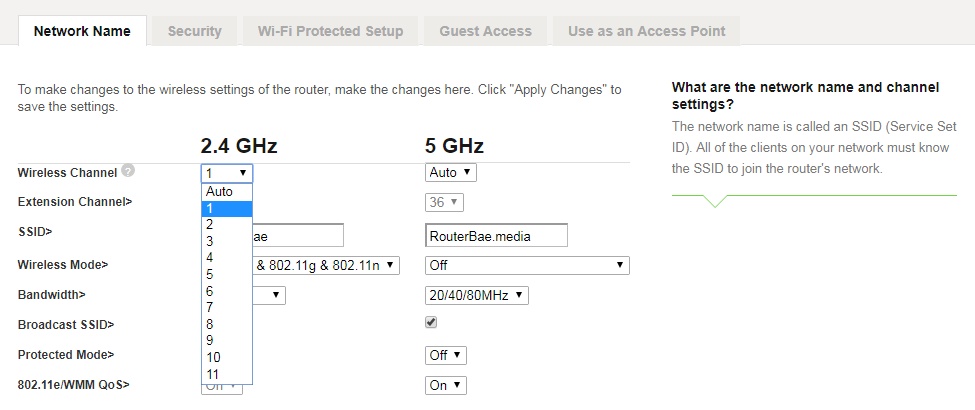
After you have made your selection, click save and reboot your router.
Now your WiFi signal is on the best channel making your signal a lot stronger and reducing the drop-page rate or disconnections you face on your wireless device(s).
Any questions or problems, feel free to sound off below in the comment section.