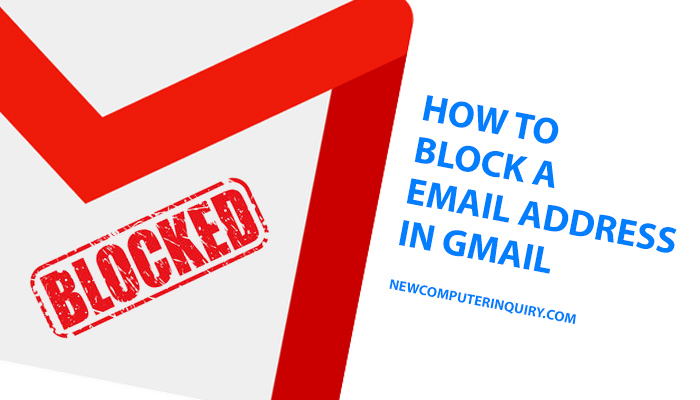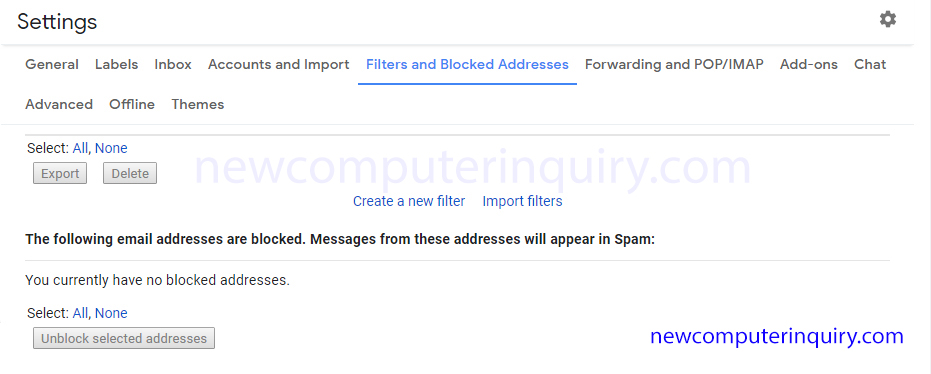Tired of getting harassed by a certain individual or company and want to block them from showing up in your inbox? We have the solution for you. Below we will show you how to block a email address in Gmail.
Blocking an email address from your Desktop Computer
Step 1
Open any email message from the person/company you want to block.
Step 2
Locate the reply button (arrow), right next to it are three dots, click on that to open a menu.
Step 3
Within that menu, locate the word Block and click on it. A popup message will show asking you to confirm blocking the email address. Click on the “Block” button to proceed.
Blocking a email address from your Mobile Phone
Step 1
In your gmail app or web browser view, open any email message from the person/company you want to block.
Step 2
Locate the reply button (arrow), right next to it are three dots, click on that to open a menu.
Step 3
Within that menu, locate the word Block and click on it. A confirmation message will show that you have successfully blocked that email address.
How to unblock a email address in Gmail
Step 1
Viewing from the desktop, towards the top right of the browser window, located right underneath your Gmail profile photo is the settings button (Cog Wheel icon). Click on that to open up the settings menu.
Step 2
Head over to the Filters and Block Addresses tab.
Step 3
Scroll to the bottom of the page and locate the sentence that says “The following email addresses are blocked…”. Select the email addresses you wish to unblock, then click on the “Unblock selected addresses.