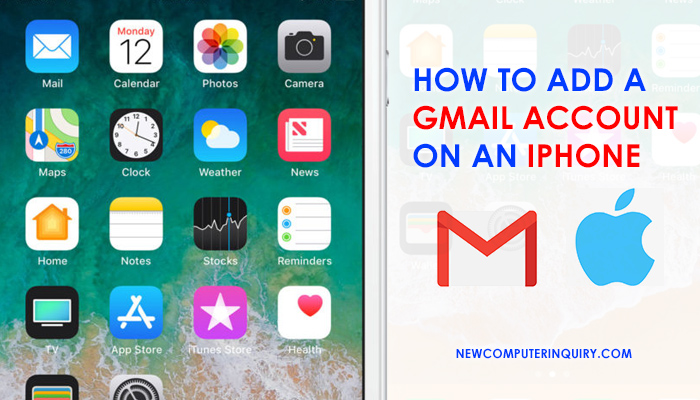If you are looking to add a gmail email address on your iPhone, below are the steps to follow.
Adding Gmail Account to iPhone
- On your home screen, click on “Settings”.
- Scroll through the menu, then click on the icon called “Mail”.
- At the top, click on “Accounts”.
- Click on “Add Account”.
- Click on the Google logo.
- When prompted to enter your email address and password, do so. Then click next.
- You will be taken to the gmail settings page, choose if you want to sync your contacts, calendars, and notes (all optional).
- When you are finished, click Save.
- Head back to the home screen, then click on the “Mail” icon.
- Click on your Gmail account to see your mail.
Alternative Methods:
Another way you can access your Gmail account on your phone is by going to the App Store. Once you are their, you can search for Gmail, and download the App. This way you can keep your Mail app separated from your Gmail account(s).
If you would like to access your Gmail without using any apps, open up the Safari browser, then head to Gmail.com. Bookmark this page by adding a shortcut to your Home Screen. This way you have instant access to your emails via the Safari browser.
Need any help? Sound off in the comment section below.