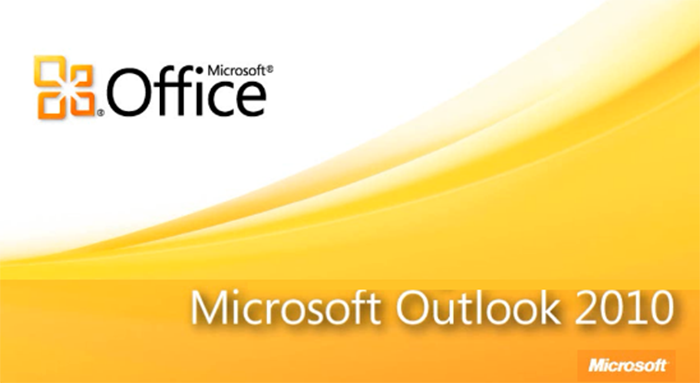Microsoft Outlook is the standard when it comes to online and offline email client software. Microsoft Outlook is used by millions of people including businesses around the world. No wonder why this email client is so important. When using particular software for a large duration of time, you will tend to come across errors or problems along the way. Some errors can be simply ignored while others cannot. This particular problem happens often and it can come out of nowhere if you weren’t careful enough.
If you are in your outlook program and you happen to see duplicate emails in your sent folder, you may have been asking yourself what went wrong? This problem simply occurs when a setting is not configured right when the particular email account was being setup.
Solution:
To fix this particular problem is just a few steps. This will help you to get rid of those pesky duplicates for good. For the following steps, I will be using Outlook 2010.
- If Outlook is not already open, on your desktop or start menu, click on the Microsoft Outlook icon to access the program.
- At the top, click on the tab that says “File”
- On the left navigation menu, make sure “Info” is selected. Now click on “Account Settings”
- Select the email account that is creating the duplicates by double clicking on it
- Select the option “More Settings”
- Select the tab called “Sent Items”
- Select the option field for “Do not save copies of sent items”
- Apply your changes and return to your main outlook mail folder view.
And that pretty much solves your duplicate email issue. Be sure to save this guide so you can come back to it as reference when setting up new email accounts with Outlook. If you also have any problems with Microsoft Excel, we have a solution to for opening multiple excel windows at the same time. I hope this was a big help for you. Happy emailing!