Here at New Computer Inquiry, we will help you to properly setup your new or existing Amazon Echo device in your home. Echo will allow you to connect to Alexa and hands-free allow you to make phone calls, play music, ask questions from the web (weather, sports score, etc), place orders, set music alarms, change the channel on your TV and much more. The perfect smart device for any home.
Setting up your Amazon Echo Device
- Unbox and place your echo device towards the center of your room. If it’s in the living room, place it away from windows and should not be placed directly by a wall.
- Download the Alexa app on your mobile device by going to the App store (iTunes, Google Play, or Amazon Appstore).
You can also access the Alexa app by going to the official website at amazon.com/alexa on any of your WiFi enabled devices. - Turn on your Amazon Echo device by plugging the adapter into a power source. You will see a blue light ring at the top of your device. When the light turns to orange, Alexa will officially greet you.
- Now it’s time to connect to WiFi. Speak to Alexa by saying “Go to settings“. Or you can swipe down from the top of the screen and choose Settings.
- Select Wi-Fi, then choose your existing WiFi network in your home or office.
- Select the Connect option. Once selected, a confirmation message will appear in the app. Now your device has been successfully connected to WiFi.
- Begin speaking to Alexa by the following Wake Words:
– Alexa
– Echo
– Amazon
– Computer
Changing the Wake Word
Their are two ways of achieving this, you can do it by voice or through the mobile app.
a) Change the Wake Word using your voice by saying “Change the wake word”
b) Change the wake word using the Alexa app:
- Goto menu, then select Settings
- Select your Amazon device
- Scroll down and then select Wake Word
- Through the drop menu, select your Wake Word, then click save.
Hope this guide helps you out. Any questions regarding your Amazon Echo device, feel free to sound off in the comment section below.

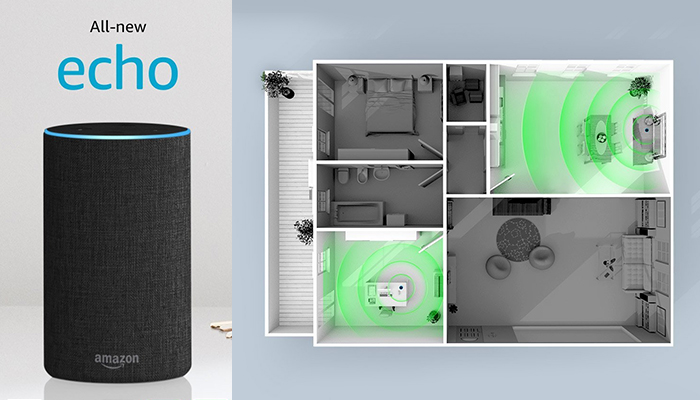
2 Comments
can you download Alexa app on a computer that has wifi?
Hi Jayne,
Yes you can download the Alexa app on a computer that has Windows 10 installed. You can learn more from Amazon here.